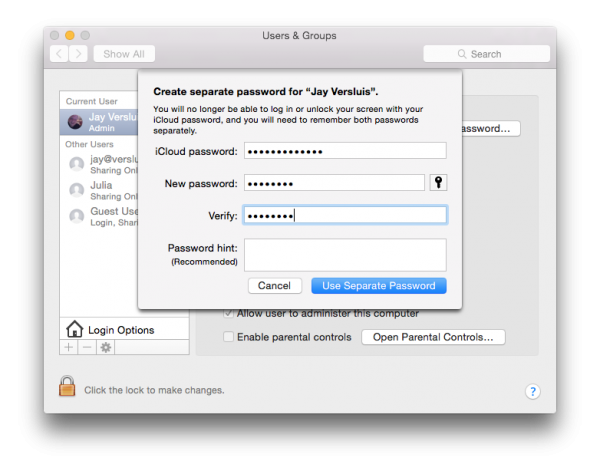By default Yosemite doesn’t like users to auto-login when the system starts. Instead you have to select a user, type in the password, and then the system starts to boot. Not necessarily what we want.
By default Yosemite doesn’t like users to auto-login when the system starts. Instead you have to select a user, type in the password, and then the system starts to boot. Not necessarily what we want.
To disable this feature you usually head over to
- System Preferences
- Users and Groups
- Login Options
and pick your default user from that handy drop down menu. Notice however that this is greyed out on Yosemite:
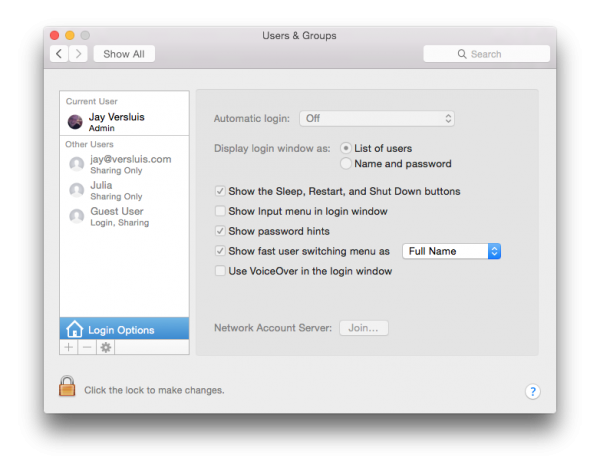
So what gives?
Turns out that this option is not available if you’ve agreed to encrypt your disk via FileVault. And it makes sense too: otherwise your hard disk data could be accessed upon boot without a password, rendering this feature useless.
Hence, to bring back automatic logins, turn off FileVault under
- System Preferences
- Security and Privacy
- FileVault
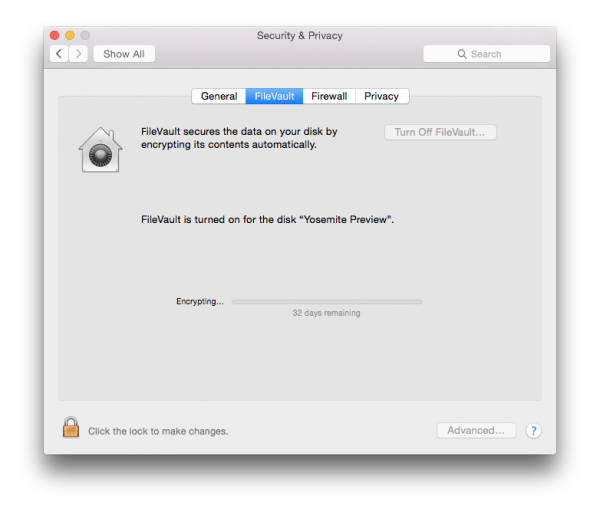
According to this system, I can do that in about 32 days…
Notice that if you use your iCloud password as the login password, auto-logins are also disabled. In which case, change your login password to a “separate password”, switch off FileVault and voila – auto logins are back at your disposal.