Being the geek that I am, I thought I’d give the Windows 11 Preview a spin on one of my machines. One issue I ran into was that Windows 11 insisted on booting not via the legacy BIOS, but instead via the newer UEFI. I switched it over in the startup settings of my HP Z840, when I realised that the SSD I was using wasn’t being recognised as a startup disk. Why was that, I wondered?
Turns out for UEFI to recognise it, the drive must be formatted with GPT (GUID Partition Table) instead of the more compatible MBR (Master Boot Record). This means we either have to re-format the drive and install Windows again from scratch, or use a clever conversion tool that’s included with Windows. I chose to do the latter, here’s how it worked for me:
I chose to restart Windows to the Command Prompt (via Advanced Startup Options). The following commands will do the conversion:
mbr2gpt /validate mbr2gpt /convert
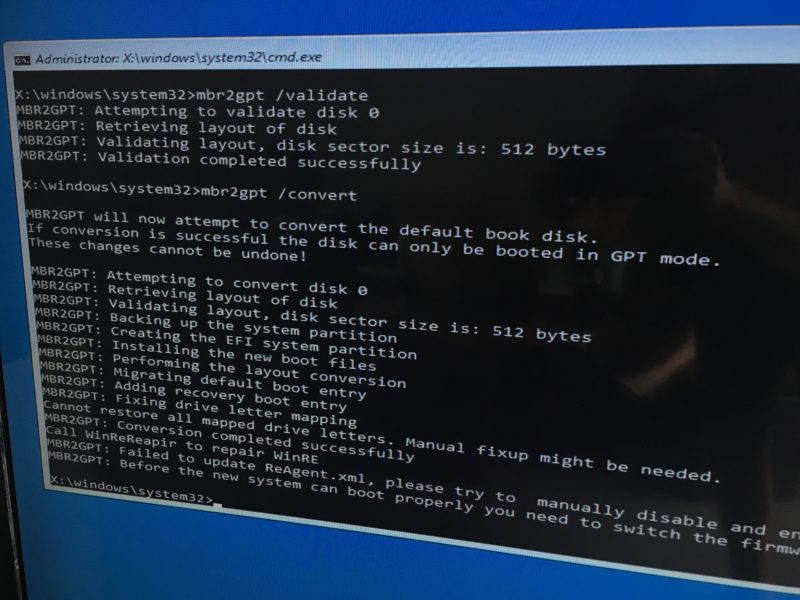
The first command will do a check on the drive and see if it’s possible, while the second does the conversion. It’ll only take a minute, or at least it did on my 500GB SSD. Once done, restart the PC and see the disk recognised by the UEFI boot options.
No data will be erased in the process, and a perfectly working installation of Windows will start as if it’s always been GPT, hopefully with all the benefits it has to offer – like faster boot times and perhaps a tad of additional security.
