
I’ve recently discovered an incredibly cheap HDMI capture device that promises 1080p60 capture for around $80. That’s quite a feat, and exactly what I’ve been looking for to get started with handsome looking game streaming. It’s known by several names, such as
- AKPtEK VG0061
- MYPIN
- ezcap U3 / ezcap 261
But does it deliver? How would it work? What’s the catch? Why isn’t this thing flying off the shelves? And are the occasional zero-star reviews telling the whole truth and nothing but the truth?
I had to find out for myself and ordered one. After much testing, firmware upgrading and more testing, I’ve ordered another one. Let me tell you the whole story in this article.
What does this thing do again?
This little gadget is a HDMI to USB 3 capture device. The idea is to plug in any HDMI input (game console, laptop, video camera, iPad, anything really), loop it through to a monitor if necessary (with no noticeable lag), then capture the signal with any suitable computer or operating system. The box is recognized as a regular video input device, and it’s signal (both video and audio) can be recorded or live streamed with software packages like OBS or XSplit, using Windows, macOS or even Linux.
Moreover, this thing does it at full 1080p resolution and at up to 60 frames per second without breaking into a sweat. It’s smaller than a pack of cigarettes, super light, requires no external power supply and doesn’t even get hot when it’s doing its thing.
To top it off, you can even loop through a 4k signal (although the unit will only capture up to 1080p), and it claims to strip out HDCP copy protection, up to version 2.1.
Wow. Comparable technology from Elgato and AVer Media costs just under $200, while this device can be had for about $80. How is this possible? Who makes this thing? And why doesn’t everyone have one already?
Turns out the unit is made by a company called ezcap (all lower case styling), who manufacture several video capture devices. They sell this one as the ezcap261, but other companies can buy them in bulk and add their own branding, such as eyesen and AGPtEK among others. A quick search on Amazon will bring up several contenders.
I’ve ordered the AGPtEK VG0061 device, also known as the MYPIN at the end of 2018. After initial tests, and disappointing audio results, I’ve ordered another one by Y&H. Except for the branding and instructions, these units are identical.
Use Cases
I’ve been trying to get started with streaming my game play on YouTube and Twitch for a while. But the technology necessary to do this in good quality was a little out of my reach. I have an AGPtEK standalone PVR gadget that can record a HDMI signal (without HDCP) directly onto a USB stick, but it’s not streaming capable, nor does it 1080p in 60fps.
Gaming aside, I’ve had plans to use my GoPro as a web cam for a while. For my screencasts, I’ve been using Camtasia, which doesn’t play well with webcams. Besides, both the Logitech C920 and C922 aren’t looking as good as my GoPro does, so I was looking for a way to use its native HDMI output and capture it directly to my computer, without the need to transfer files. For me it’s all about workflow improvements to make content quicker more efficiently, cutting down on post production time.
This gadget would address both these needs, and I decided to take a gamble. Here’s what I found out in about two weeks with this new toy.
Setup and First Impressions
This box is really simple: it has a HDMI input, a HDMI output (loop through), a green light at the top, and a USB 3 output. You can use the HDMI output to play your game on a large and dedicated monitor, while passing the same signal without lag to your computer.
I’ve tried this with both a USB 3 and a USB 2 port, and both seem to work. For higher data rates (i.e. 1080p 60fps captures), USB 2 may lag and produce undesired results. Use USB 3 if you can, and try to avoid external hubs. Note that plugging the device into a different USB port may trip your capture software, in which case select this device again from the list (or restart your system).
I’ve tested this thing successfully on three different computers:
- my Mac Mini from 2012 (Quad-Core i7 at 2.3 GHz, with 16GB or RAM)
- my Z600 Workstation (Dual-Xeon 2.4GHz with GeForce GTX 970 and 20GB of RAM)
- my original Surface Pro (Dual-Core i5 with 4GB of RAM)
I got it to work with OBS on all of them, after a bit of a touch-and-go start. Video was detected fine from my PS3 when setup as a Video Capture Device in OBS. Audio however was not.
Thankfully, the manufacturer was kind enough to mention this both in the instructions as well as on the Amazon Listing that the Sample Rate needs to be set to 48 kHz, otherwise the device won’t read it properly. The default is 44.1 kHz, and a restart is required for the changes to take effect in OBS.
Note that this is not true for every computer though, according to the User Manual of this device; some systems need 44.1 kHz, some need 48 kHz… go figure. It makes zero sense. On my Windows rig it doesn’t seem to matter, while my Mac apparently needs 48 kHz.
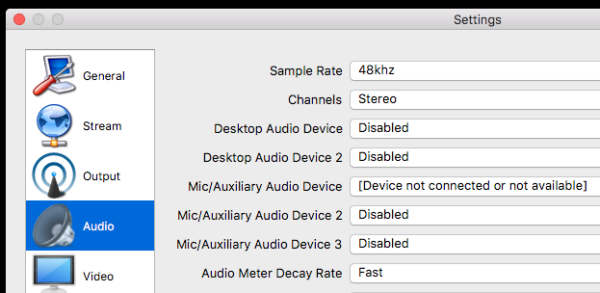
Audio either needs to be setup as a separate Audio Input Device, or the Mic/Aux input can be used for its input. To be able to hear the audio on your speakers, make sure either channel is set to “Monitor and Output” in OBS (under Advanced Audio Properties). Otherwise, your audio will be recorded, but not heard. That’s more of an OBS tweak and less to do with the capture device itself.
Video Options
No matter what type of video signal is coming into the device, we can switch its output to whatever we desire (from a pool of options mind you). It depends on the resources of the capturing computer on how much data can be handled.
For example, my PS3 delivers a 720p 60fps signal, which can be upscaled to 1080p by the box. That’s neat! My OBS canvas size can still be 1920×1080, which lets me add other objects like alert boxes and web cam streams to it, without adding the overhead of upscaling the image in software.
My PS4 on the other hand delivers a 1080p 60fps signal, and an underpowered machine like my Surface Pro can only comfortably handle a 720p 60fps stream. I can switch the output to that resolution, match the canvas size, and my Surface Pro is happily streaming.
These menus come up in OBS when you add it as a video capture device:
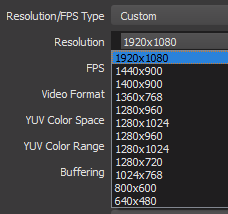
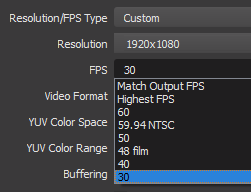
Audio Issues
While I had no trouble capturing the video, I did notice that the audio signal had minor dropouts in it. They’re probably not noticeable in general gameplay or demonstrations, but if accurate music representation is important, this issue could be a deal breaker.
Take a listen to the opening sequence of Jak and Daxter from my PS3 and hear it for yourself. This is also a nice demonstration of regular 720p 60fps footage up-rezzed to 1080p by the device.
If you listen closely, there are tiny bits missing that upset the beat, about 2-3 times every second. Try tapping your foot to the beat of the music. It’s impossible, even though the frame rate and colours look fine. I suspect that it’s some kind of timing or sync issue. It sounds worst in preview/monitoring mode, where each of these dropouts is accompanied by an audio click. Thankfully it’s not audible in the recording or the stream.
Note that I’ve not been able to fix these issues, no matter which of my two devices, or softwares, or OBS settings and/or computers I’ve used. These dropouts are always the same. All three of my computers have different hardware encoders, but the issue was the same when I used the software encoder. I did not hear this in other demo footage from various users around YouTube.
I purchased the second capture device hoping that this was a hardware fault. But alas, the results are the same on both devices and it looks more like a design or firmware problem. Sigh!
Video Issues: 30fps vs 60fps
From what I understand, this device has had some issues with accurate colour reproduction, depending on what framerate is selected. There’s a firmware update available to address this. In my tests, it definitely improves things, but there’s still a noticeable gamma/contrast increase in 60fps (regardless of the resolution).
Here are some screengrabs from OBS to illustrate the problem from the ezcap device. I’ve taken these from a static shot with my GoPro HERO 5’s HDMI output. A real image is better to judge than fast moving game footage. The first one (top) is done at 30fps, the bottom one is done at 60fps with the same resolution.
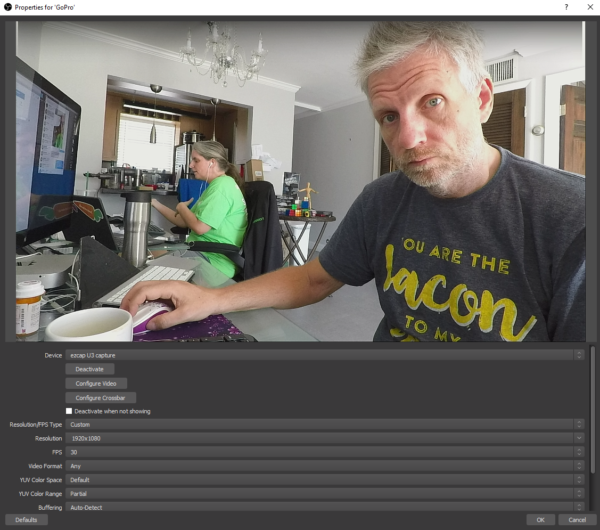
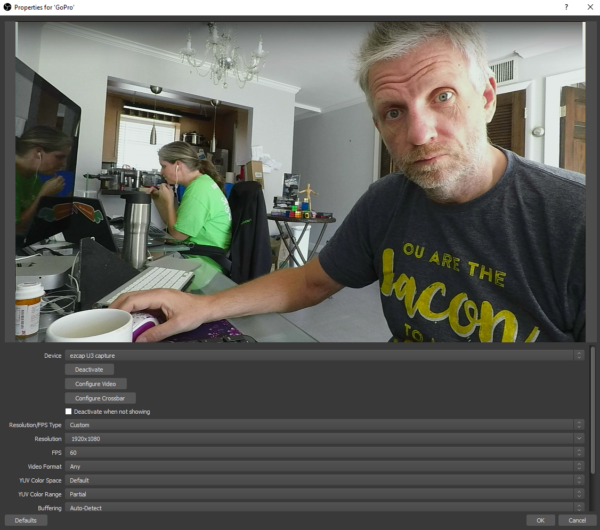
It’s hard to say which software the above unit runs, but it looks like it’s the latest one. There’s no way for me to see that, all I can do is to put a known version on it and overwrite whatever is driving the device. Since it’s working fine, I’m not going to risk that.
My other AGPtEK unit came with an outdated software, and I’ve tried overwriting it several times, in the end settling on the firmware provided on the ezcap website. I’ll talk more about the terrible confusion there is on the AGPtEK firmware, and about firmwares in general in a moment.
Here’s what my other unit looks like in comparison:
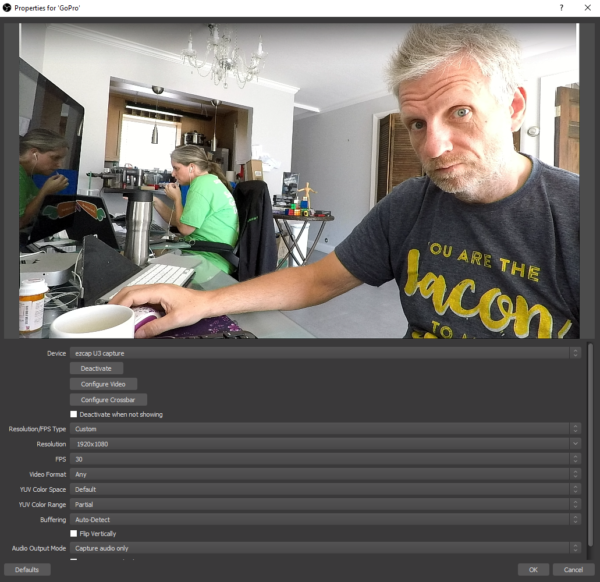
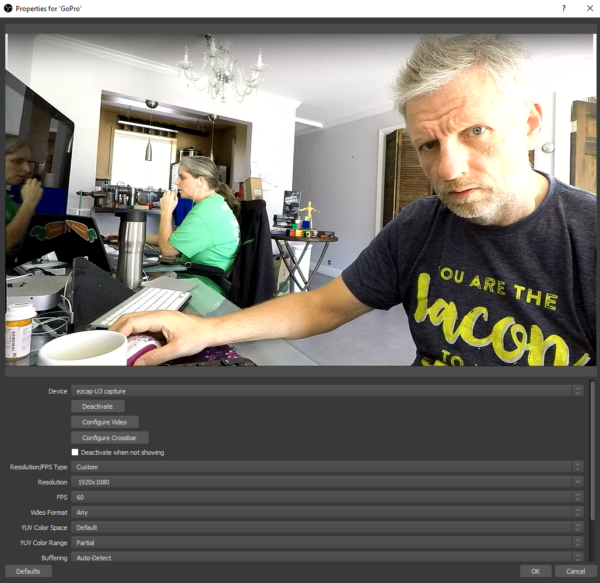
I notice a basic difference in colour to greenish/yellow, as well as a big increase in contrast with the AGPtEK device, or perhaps rather with its firmware. Gamma is definitely harder, look at some of the darker details. It may be nothing much to worry about in 30fps, and minor adjustments could be made in OBS to suit personal taste… but should we be asked to do this? Why would the colour be so different?
It makes you wonder what’s going on inside that unit, if it requires such a huge amount of processing. I was under the impression we’re simply translating data from one format into another, all in the digital domain. Anyway…
Both units exhibit a slightly darker image in 60fps, however the AGPtEK unit takes this to another level entirely by blowing out some highlights beyond repair and recognition. Verdict: terrible!
Firmware Issues, Part 1
To remedy the above, and to perhaps even solve the audio issue, I did two things: as suggested, I took a look at the AGPtEK website and looked for a software update. This link was correct at the time of writing, according to the instructions in the box. What expects us is quite a shocking state of affairs – I took a screenshot for posterity:
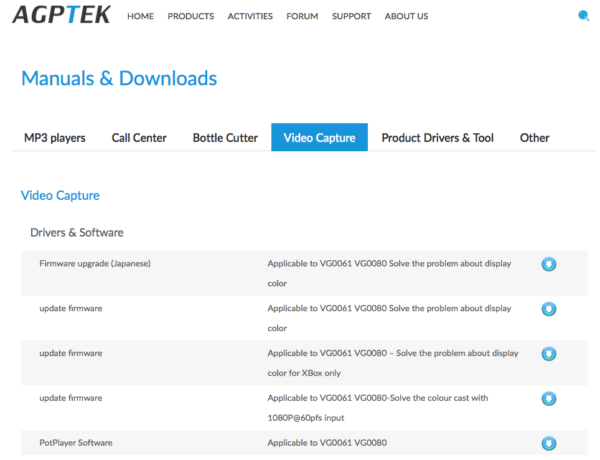
In total I found FOUR software updates for the unit… Which one is the latest one, we wonder? Why isn’t there a date or version number on any of those links? I had no choice but to try ALL of them and see which one worked best – including the Japanese version at the top.
To my surprise, ANY of the four firmware versions, appeared to BRICK my AGPtEK device! I wasn’t getting anything from my PS3 or PS4 anymore. What a shoddy user experience, I thought.
You know me, I’m not easily settling for statements like “this doesn’t work” or “it’s impossible”. Perhaps another HDMI capable unit was lying around somewhere, and the closest thing I could find was my wife’s Acer Chromebook, so I tried to capture its output.
Imagine my surprise when I plugged it in to the capture device and saw that it was flawlessly WORKING again. I tried this with my old Samsung Q330 laptop and it too was showing a good looking signal from CentOS 7.
Hm….
Let’s examine what the most logical explanation for this could be. What could the PS3 and PS4 possibly have that a laptop does not? Anyone?
High-bandwidth Digital Content Protection of course, otherwise known as that pesky HDCP. Thankfully, I had bought a HDMI splitter a couple of years ago that strips this out, and when I added it in between my PS3 and the capture device, I had a signal again. Hurray! It wasn’t bricked after all!What this means though is that the “new and improved” AGPtEK firmware (any of the four possible candidates) DISABLES the HDCP strip-out feature.
That’s terrible! An advertised feature that’s “accidentally” switched off when you upgrade the software.
I was convinced it was just a software glitch, and that if I could get hold of the initial firmware that shipped with the device, my unit could be made usable again. So the search continued.
Firmware Issues, Part 2
Hunting around, I found the actual manufacturer ezcap.com and found a much more palatable choice of firmwares on their website. At the time of writing, this is the direct link to those packages.
Here we only have two choices: an “old” firmware from 2017, and a “new” one from 2018. Besides, it’s straight from the manufacturer. I had hope again.
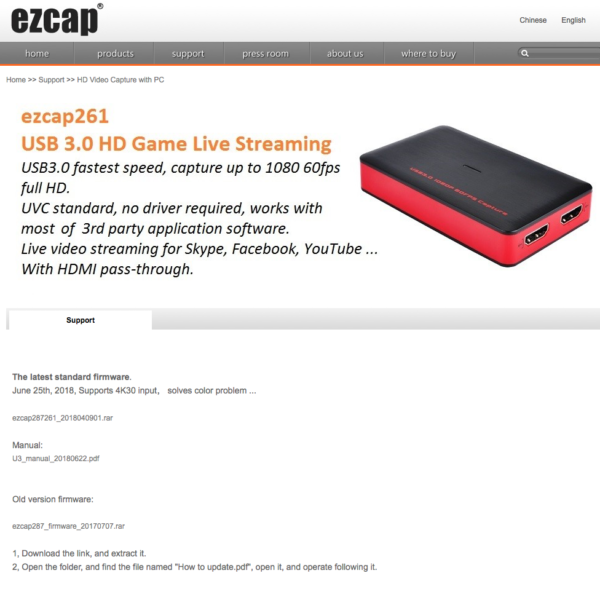
Here’s how upgrading the firmware is supposed to work:
- unZIP the package
- disconnect the HDMI input from the device
- make sure the device is connected via USB directly (NOT via a hub)
- start the Firmware Patch Software
- wait a few seconds and boom – new firmware is operational
In reality though, only the OLD firmware can be used like that… because in the ZIP file for the NEW firmware, both the settings.ini file AND the flashing software tool are missing. Only the actual .BIN file is there (which I assume is the firmware file), with something like “test” in the filename. Oh dear…
To work around this, you can use the SFWriteTool.exe from the old firmware, launch it, and open the .BIN file from the new firmware manually. Hit “Download” and the little flash tool goes to work. It’s… not for the faint hearted, I tell you that!
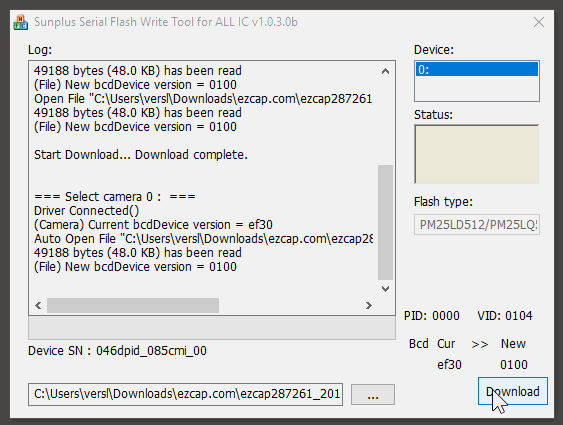
Depending on which firmware you upgrade to, your device either comes up as ezcap U3 capture or FD Capture. I guess it keeps things interesting (or rather “confusing”).
Here’s the snag: even in the NEW firmware version from ezcap.com (i.e. version ezcap287261_201804901), the one with 4k loop through and improved 60fps picture quality, HDCP stripping is also disabled!
However, in the OLD version from the same site (i.e. ezcap287_firmware_20170707) HDCP stripping is enabled (meaning you can use it with games consoles). Sadly though, the image quality is terrible at 60fps captures – see my above comparison for details.
Thankfully, consoles like the PS4 and the Xbox One have an option to disable HDCP in their menus, although it comes with the suggestion that “some software may not work properly”.
Regardless, the description of these capture devices clearly states that HDCP stripping is a FEATURE, and taking it away in software is like turning a blender into a toaster: very likely not what we want.
Verdict
As always, you get what you pay for. The money you save on an Elgato may need to be invested into a good therapist, or drugs, or alcohol to recover from the ezcap adventure. Ask yourself this: Do you have enough mental energy to spare as to embark on the ezcap261 adventure? Here’s what I think of this thing:
Technically, it does deliver on all its promises. Yes, it does 1080p 60fps capturing. Yes, it is only $80 or slightly more. Yes, you can get started streaming any of your HDMI devices onto Twitch and YouTube, and yes it works with Windows, macOS and Linux. And if you only care about “some kind of picture” and your audio is primarily a stream of machine gun fire or car engine noise, then maybe this device is for you.
The user experience in getting to the desired outcome though, namely recording or streaming high-quality game footage or any other HDMI signal, is atrocious. Terrible. Shocking. This is NOT a plug-and-play experience, it’ll take several days for you to get acquainted with this device, and how it’ll play with your software. Not to mention getting to grips with OBS & Co.
But my friend, if you can hang in there and acknowledge all its faults, this device may just be a gem for a song. Specifically because I have high hopes that those audio glitches and “wrong software links” could easily be fixed by the manufacturer… after all, they’ve made it possible to add 4k loop through in software with a patch – what else may be possible then? Keep in mind that since the release of this device in 2017, not many firmware upgrades have happened, nor is this device selling like hot cakes. There is a reason for that.
For now I can only give it 3 stars. However, should the software confusion and user experience improve, I’d give it 4 stars. And if they find a way to fix the audio glitches, alas it’ll be my 5-star choice of gadgets for 2019.
I may sporadically update this review, should new findings come to light.
