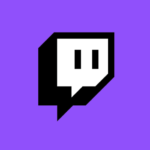
Twitch has an interesting feature that allows one user to manage a channel that isn’t theirs. It’s done using the Editor Role. It’s a tad complex to figure out where to do what, so I thought I’ll write it down before I forget.
I’m using the “old” in 2019 and have no idea where these settings are in the “up and coming” dashboard that’s gradually being rolled out. Figuring all these things out is a game in itself, isn’t it?
Before we get started, we need to grasp the concept. Let’s say you’re Channel A. If you want to manage another channel (say Channel B), then the owner of that channel needs to make you an editor. Once that’s happened, you can access a cut-down version of their dashboard and edit the stream title, game info and set markers. You can also create Highlights and things like that.
It does not automatically work the other way round, so if you want this relationship to be mutual, you’ll have to do this procedure twice. Here’s how to do it:
Making someone an Editor
Hurdle #1 is to figure out where to go in order to give the Editor role to someone else. From what I can tell it’s not possible to issue from the chat with a “slash command”, but it’ll get you started. Make the person in question a mod first, using this:
/mod UserName
Now that user (i.e. you) has a little sword icon in front of their name when they appear in the other channel’s chat. This must happen from Channel B, which we assume is the person whose channel you’ll be managing. We’ll only do this so that we can find them in a list of people who have roles on your channel. Once accomplished, head over to the Creator Dashboard and take a look at the menu on the left hand side. Find the Settings section, and in there, select Roles.
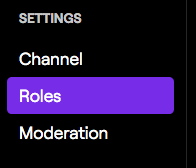
You’ll see a list of everyone who has a role, including Moderators. Next to the user who should manage your channel, click the little plus icon and make them an Editor.
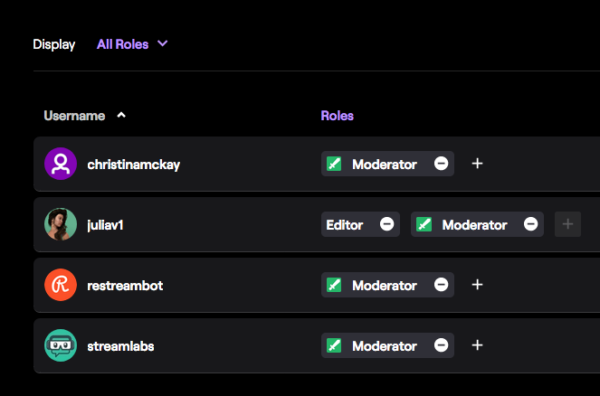
Accessing the other Dashboard
Now you’re an Editor of Channel B. But where to we go in order to access that Dashboard? It’s not available in the top right hand corner, nor do we know whose Dashbaords we have access to. Nice job, Twitch! I have a headache already!
Head over to your own Creator Dashboard and head to the Channel section under Settings on the left hand side. There’s a Permissions box here, the first option of which will show you a list of channels who you can manage as an Editor.
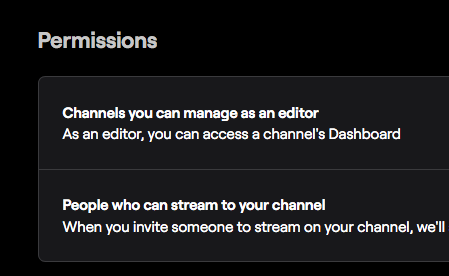
From here you can access their Dashboard, you can whisper the channel owner, or you can remove yourself as an Editor.
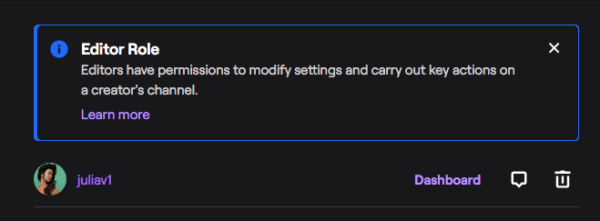
Not difficult if you know where to go, yet badly documented or difficult to find in the Twitch docs. Happy Editing 
