Cookies can be the downfall of every healthy web browser. Just like humans eat too many cookies, browsers can develop serious unreasonable issues when ingesting too much. I always forget how to clear them out, so I thought I’d make a note here. Doing this from time to time has greatly helped me cure anything from odd login issues to stabilising YouTube streams
This works for Google Chrome 90 and above on Windows and macOS. Here’s how to do it, it’s really simple:
- in your browser bar at the top, find the little lock icon and click on it
- this will bring up a small pop-up window
- click on Cookies
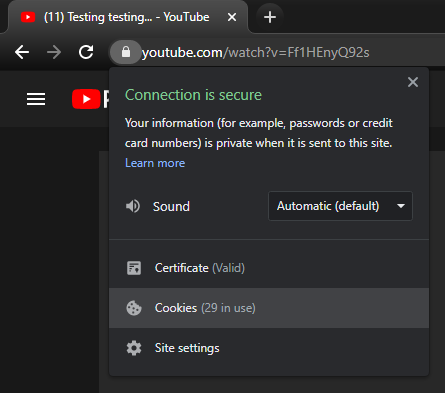
Another window appears, showing you which sites have placed what type of data. Feel free to explore and drill down, some sites store more data than others. It’s quite an eye opener.
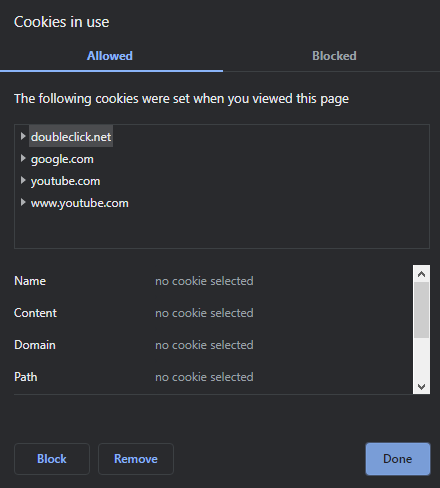
You can selectively remove data here, or hit that bit Remove button to clear all data for a selected domain. I haven’t worked out how to select all domains at the same time, so if you’re up for a big spring cleaning session, just keep hitting Remove until all domains have disappeared from the list.
That’s it! To see your changes in action, refresh the tab you’ve been browsing to see an effect. I hope it works for you. Good luck!
Thanks to Julia for helping me investigate this 
