I love using the Playstation 4 controller. It usually behaves well once connected to one device, but getting there is often a total nightmare. Sony got may things right in their user experience, however connecting PS4 controllers isn’t one of them.
Here’s how I’ve managed to connect my PS4 controller to my PS4 console, after it has been connected to a Windows PC.
Resetting the Controller
To make sure the controller does not accidentally speak to a nearby system, make sure to reset it. If it has been paired with Windows before, head over to Bluetooth Settings, find the controller and remove it from the list.
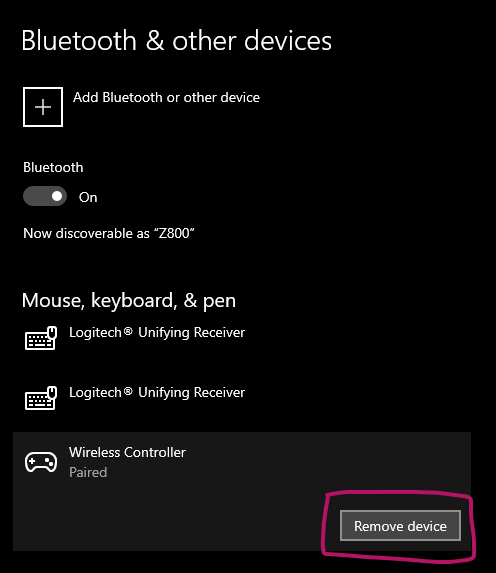
In addition, I like resetting the controller manually. This is done on the underside of the unit at the top left. There’s a small hole that fits a paper-clip or small screwdriver. Hold down on that reset button for 5 seconds to clear all pairings.
Connect to the PS4 Console
Make sure the Playstation console is powered off. Make sure all other potentially connected controllers are switched off. Grab a micro USB cable and connect the controller you want to pair to one of the ports at the front.
Now press the PS4 console’s power button to turn it on. Wait for it to boot and play its cute little melody, bombarding you with messages you didn’t ask for. Now, and only now, press the PS button on the controller. Don’t hold it down, just press it once.
A moment or two later, the light at the front of the controller should turn blue and the connection has been made. You can now disconnect the USB cable and use the controller wirelessly.
Good luck, and until next time!
