Windows Ink has an extremely annoying feature we’ve come to hate when it comes to drawing with pens and tablets: that super annoying circle thing that is displayed when we long press to emulate a right-click. Graphic apps rely on us being able to do this, and Windows Ink gets in the way. In the past I’ve just disabled Windows Ink altogether, but I now have a device that relies on it and wanted to just remove the circle.
Thankfully it can be done, in both Windows 10 and 11! Here’s how:
- open Control Panel (searching is the easiest way to bring it up)
- find the Pen and Touch section (again searching at the top right works best)
- select Press and hold (Right-click), then click on Settings
- now disable it
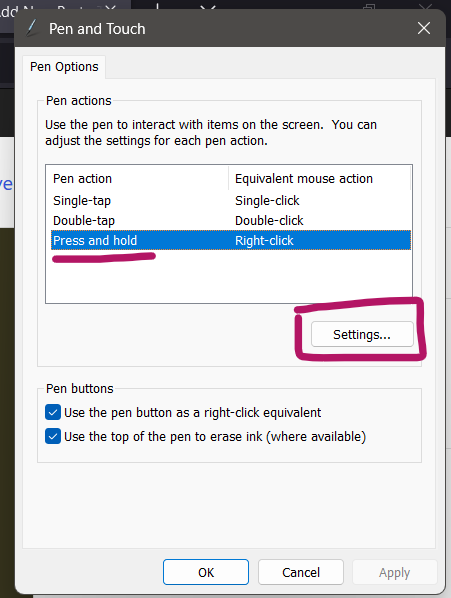
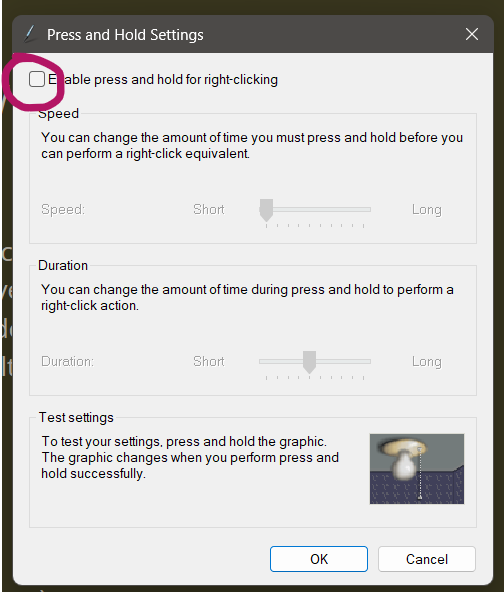
And that’s it! Now Windows Ink can do what it likes while not bothering me anymore. Once again happiness has been restored (even in Windows 11).
