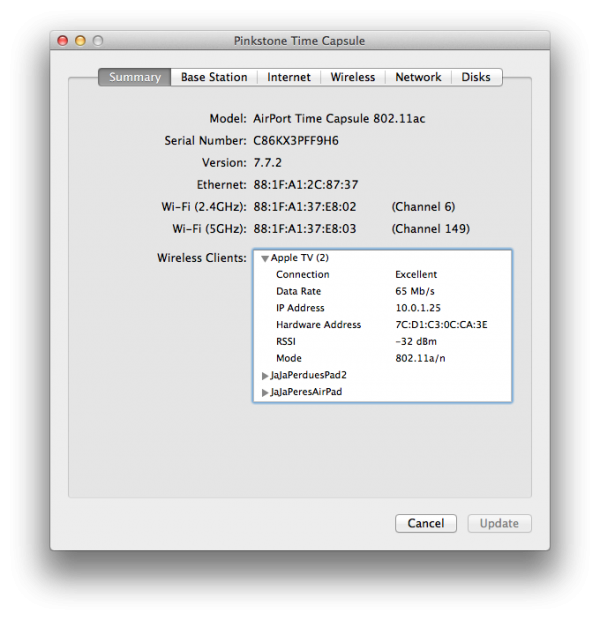Version 6.x of Apple’s AirPort Utility displays all your wireless client’s IP addresses, but it doesn’t show you wired devices. The old version 5.6 did, but without a hack it no longer runs on Mountain Lion.
There is however a simple way to display all clients using the command line tool arp. Open up a Terminal Window (Applications – Utilities – Terminal) and type the following:
arp -a ? (10.0.1.1) at 88:1f:a1:2c:87:37 on en1 ifscope [ethernet] ? (10.0.1.2) at bc:52:b7:1a:f2:9 on en1 ifscope [ethernet] ? (10.0.1.6) at 74:e1:b6:c0:31:f1 on en1 ifscope [ethernet] ? (10.0.1.18) at bc:67:78:55:37:96 on en1 ifscope [ethernet] ? (10.0.1.24) at 4:c:ce:dc:94:4e on en1 ifscope [ethernet] ? (10.0.1.25) at 88:1f:a1:2c:87:37 on en1 ifscope [ethernet] ? (10.0.1.29) at 0:13:77:d4:da:d0 on en1 ifscope [ethernet] ? (10.0.1.255) at ff:ff:ff:ff:ff:ff on en1 ifscope [ethernet]
It’s not pretty, but it gives you a good idea of what’s attached, and which IP addresses to try. You can also compare your wireless devices to this list and see which one is the “odd one out”.
To display your wireless device IPs, open AirPort Utility, then option-double-click onto your AirPort model/icon and a window opens up. Each device has “friendly name” and a small triangle that will display its IP and MAC address: