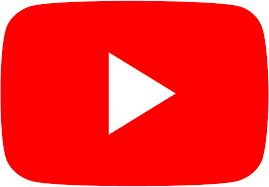 I’ve seen a lot of web interfaces in my time. YouTube’s has got to be one of the worst ever. Fact! I am frequently shocked how unintuitive the simplest of things are, and how cumbersome and ugly the whole design is.
I’ve seen a lot of web interfaces in my time. YouTube’s has got to be one of the worst ever. Fact! I am frequently shocked how unintuitive the simplest of things are, and how cumbersome and ugly the whole design is.
Take something as simple as sharing your own Playlist. There’s this unbelievably unhelpful Google article that apparently explains how it works.
Which it doesn’t. At least not at the time of writing.
Here’s how to find and share your own YouTube Playlist’s URL (with screenshots, as of August 2018).
First
Login to your YouTube account and head over to the Creator Studio. It’s usually found on the top right where your Google avatar shows up. The exact position of the link depends on where exactly you are on the YouTube page.
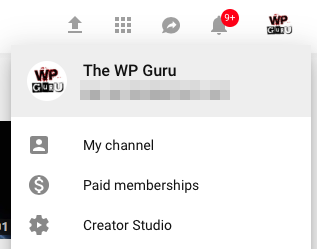
Second
When you’re inside, take a look at the left hand side of the Creator Studio. There should be a section called Video Manager. Select it to reveal two sub-items: Videos and Playlists. Select the latter to bring up a collection of your own playlists on the right hand side.
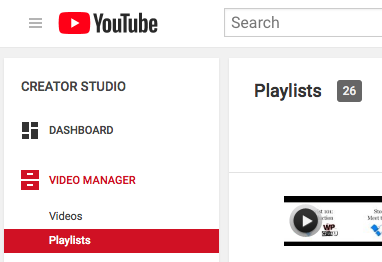
Third
Each Playlist has a kind of “preview strip”, in the middle of which is a Play Button. DO NOT click that. Instead, take a look at the title of each Playlist (the blue titles in the screenshot below).
Click on the title of the Playlist in question instead.
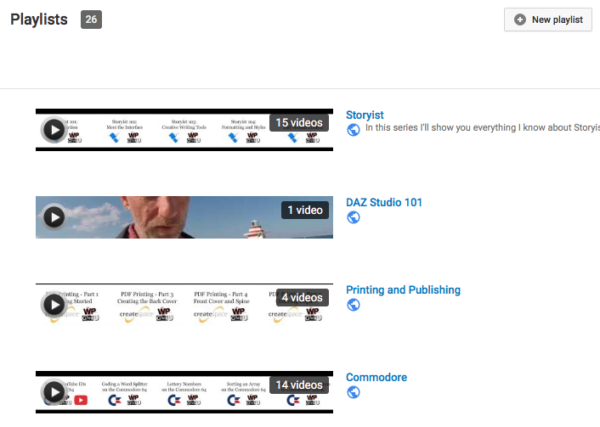
Fourth
Now you should see a small preview window at the top, with each video in this playlist on the right. There’s also a description of the playlist here, above which you can see your avatar and channel title.
To the right of your channel title is an unsuspecting EDIT button with a small pencil icon next to it. Although 100% unintuitive, and very unlikely to hide any sharing options, click it anyway.
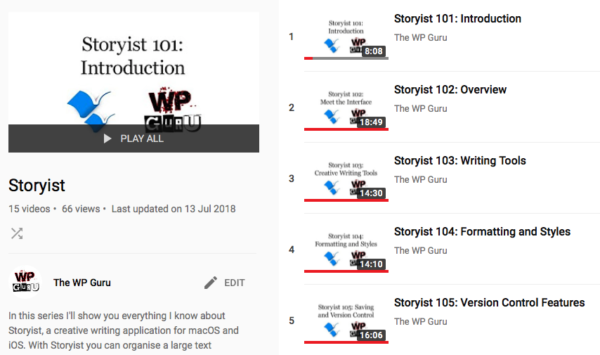
Fifth
Now the description for your playlist is at the top of the screen, and all videos contained therein are at the bottom. The three buttons towards the top reveal the devastating conclusion of this epic tale, in the form of the unintuitively hidden and extremely cumbersome-to-reach SHARE BUTTON, conveniently located between the Play All and Edit Playlist option.
Click it to reveal the URL you’re after.
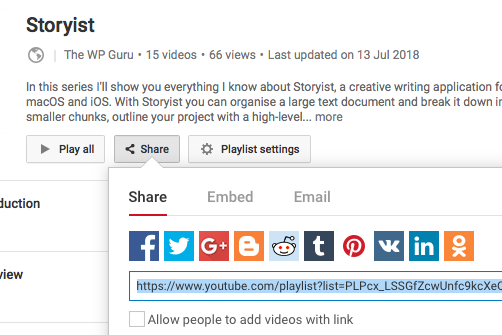
Final Thoughts
The resulting URL leads people to your own playlist. This is the only way I know how to do it.
The Google suggested method to click on the actual playlist, and then share the first video in it will not give recipients access to the rest of the videos in the list – they’ll only see the first video, while the rest of the playlist is ignored.
Happy playlist sharing!
