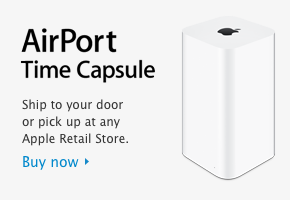 I had an odd problem the other day: I wanted to restore a fairly large folder from my new AirPort TimeCapsule. But the restore always stopped at one particular file, with an error message about permission problems.
I had an odd problem the other day: I wanted to restore a fairly large folder from my new AirPort TimeCapsule. But the restore always stopped at one particular file, with an error message about permission problems.
The folder in question was about 4GB in size and contained just over 10.000 files in total. I was baffled! Time Machine had never failed me before, so what was going on out of a sudden?
Well I guess it’s a computer, and things just go wrong sometimes. Thanks to Apple Support this problem is now solved – and I thought I’d share the insight, both with you all and my future self.
What’s Time Machine and TimeCapsule again?
Time Machine is a background process on Mac OS X which creates automatic hourly backups, either to an attached USB drive or a network drive – such as the AirPort TimeCapsule which I’ve recently bought. This puppy backs up both my MacBook and my wive’s MacBook via WiFi onto its internal 3TB drive. TimeCapsule also functions as a router.
You restore files by “entering the Time Machine”, which brings up a Finder-esque window that lets you step through particular files/folders and see what those looked like at earlier points in time. A menu on the right shows you available dates and times. By changing those you can see what your hard drive looked like in the past. It’s awesome!
I understand that Time Machine works extremely well with USB and internal drives but can sometimes get the hiccups when working with network drives.
The Problem
Usually you right-click on a folder/file in Time Machine and select “Restore to…”, choose a location and the file is restored. This worked without trouble in the past.
So on my wive’s MacBook I wanted to restore a folder that had been backed up the night before. The folder in question was a Poser Runtime folder, so it contains lots of small files – about 10.000, amounting to 4GB in total. But when I tried, I always got the same message on one particular file, something along the lines of “The file HotPants.obj cannot be restored due to incorrect permissions”. Don’t ask…
I tried to restore that nasty file by itself, and that worked fine. I also tried to restore other parts of the folder, and the process would always stop, referencing a different file if HotPants.obj was not in the mix. This was strange.
A long Google search brought up several articles, none of which solving my problem. The closest one and very helpful was Pondini.org, but it involved so much hassle I thought there had to be an easier way. Time to make use of my Apple Care Package.
The Solution
The solution was provided by someone amazing named Lydia, a Senior Time Machine Specialist (imagine that’s your job description). She suggested the following tips:
- Enter Time Machine and select the Backup in question
- Find the folder in question and right click on it
- Select Get Info, which brings up a new window (patience while it’s populating)
- At the bottom left you’ll see the permissions. Let’s take a look at those:
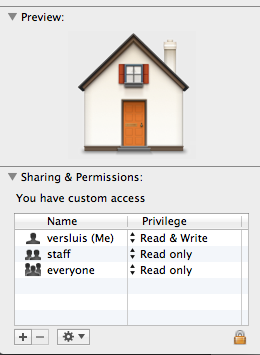
If anything in that window under Name pertains to “Fetching” or “unknown”, then you can follow Pondini’s instructions. I had a reference there to “wheel” but that’s just something TimeCapsule specific. My problem was that even though the permissions looked correct, some of the 10.000+ files in my folder weren’t set correctly. This could have been because they were located in the Shared User’s directory.
Let’s continue:
- Click the Lock Icon on the bottom right (this will require your root password)
- Click the little gear icon and select “Apply to enclosed items”
- Hit OK and let it do it’s thing
- Try to restore again
What this does – you’ve guessed it – is to reset the permissions of every file in every folder to what it should be. If the restore still throws up an error message, try to apply the same to the folder above the one you’re trying to restore.
