For a while now I’ve seen my poor Spotlight Search disappear on all my Macs disappear after typing only two or three letters. This has never been a problem since I’ve been using macOS. I have 4 systems in total, running Sierra and High Sierra, and all of them exhibit this problem.
However, my wife’s MacBook Air is still running Mavericks and – not having been updated for a while – is NOT experiencing this issue. So what’s going on there?
After some digging, I am not the only user who has an issue with Spotlight Search. Some suggest we all have to re-index Spotlight (which does take a while, multiplied by all the computers you’re using), but they report that the issue will come back sooner or later.
The most efficient way to make Spotlight Search operational again is to simply disable one of the items it’s searching when we use it – namely the Bookmarks and History option.
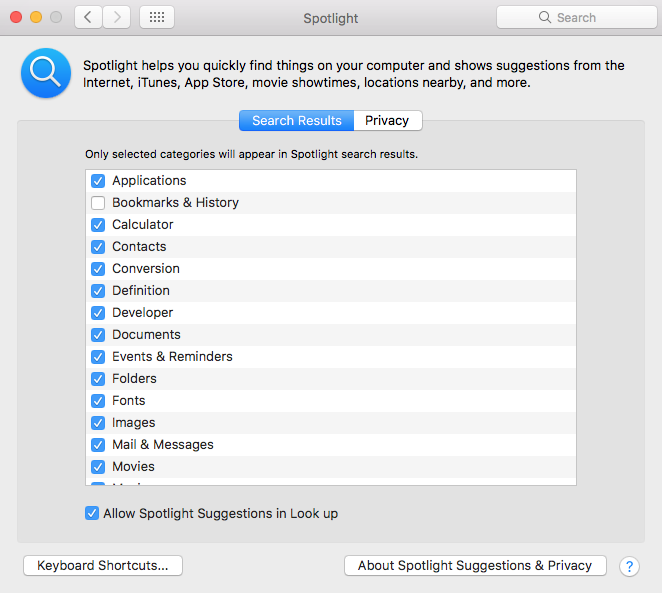
To access the above menu, head over to the Apple Icon and select System Preferences. From here, either click the Spotlight Logo (top right corner) or search for Spotlight. Un-tick the second box from the top, close the dialogue and – voila – Spotlight is working again!!
This thread on the Apple Forums suggests that the culprit is Safari 12 (I’m using 12.0.1 at the time of writing). Disabling Bookmarks and History means Spotlight is not accessing Safari’s (changed / faulty / updated / whatever) database and seems to work fine as a result.
Worked great for me – I hope it’ll work for you just as well 
