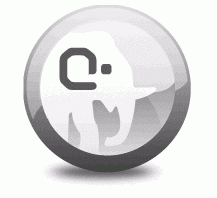 Sometimes you need to test your projects against multiple versions of PHP.
Sometimes you need to test your projects against multiple versions of PHP.
If you’re using MAMP that’s fairly easy to do: head over to the MAMP Start Screen, select Preferences and see two versions to choose from.
Here I’m using MAMP 2.2 (even though 3.x has been released already) and I have PHP 5.2.17 and PHP 5.5.3.
When I switch to the other version MAMP restarts and I can refresh my browser to see my project running on the other PHP version.
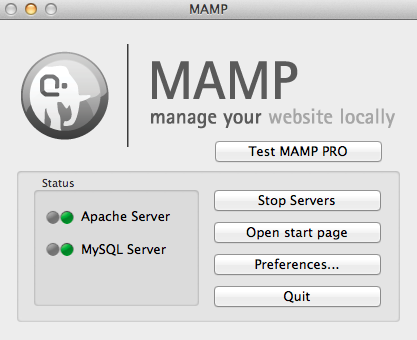
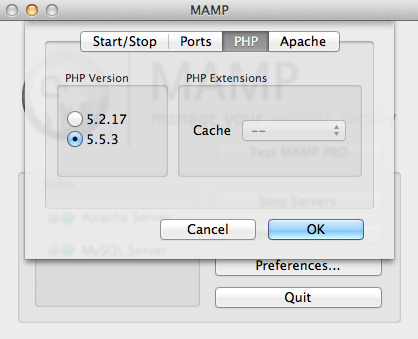
That’s all good if I actually needed either version – but sadly 5.2.x is too old for me, and 5.5.x doesn’t quite work and is a bit too cutting edge. I need it to reflect my production environment.
So what is a boy to do?
The good news is that MAMP ships with several other PHP versions, and you can even download more from http://mamp.info (in the downloads section). Only two versions are displayed at a time, namely the oldest and the newest you have in a certain directory.
To make use of this feature, shut down MAMP, then find the correct folder and simply rename the versions you don’t need to something else – for example, add an x to the front. Open a Finder window and navigate to the following folder:
- Applications/MAMP/bin/php
This is the folder that houses all your PHP versions. You’ll see something similar to this:
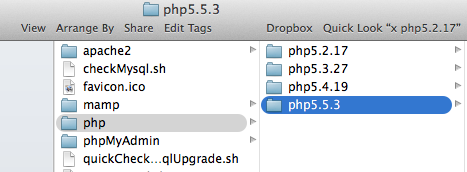
I’m renaming my oldest version and my newest version so that I’m left with PHP 5.3.27 and PHP 5.4.19:
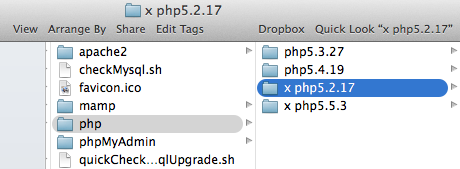
Now restart MAMP and see your handy work in action. You’ll be pleased to see that you can now choose the PHP version you actually want to use:
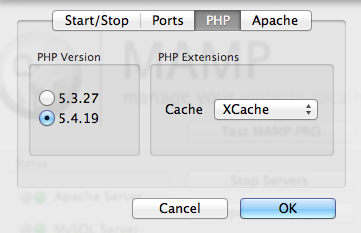
I understand this hack is no longer necessary in MAMP 3 which offers better PHP version management.
