
I’ve recently noticed that when I drag an image out of Firefox, it saves itself as a JFIF image on Windows 10. Choosing to save the same image via the right-click context menu will save it as JPEG image as expected.
This perplexed me, so I did some research and found a fix that would let me save images with a .jpg extension when dragged out of a web browser. I did this by associating the correct file format in Registry Editor.
Let me show you how it works in this article.
What is JFIF again?
JFIF is apparently the JPEG File Interchange Format. Apparently it’s been around since 1991, but I’ve only heard of it in the summer of 2019. It just goes to show that you always learn something new. This Wikipedia article has a little more information about the format.
As to why on earth Windows is setup for this by default, or why Firefox is saving images with this format when dragging them out into a folder, or since when images are in fact stored as this format is anybody’s guess.
How do we make this “normal” again?
In Windows 10, search for “reg” at the bottom left corner until you find the Registry Editor. Open it.
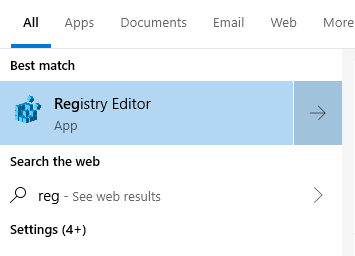
This is a slightly intimidating database tool that associates many Windows-internal values with its settings and behaviour towards other apps, but don’t be discouraged by that. At the top left corner you’ll find the following menu. Open the first item on this list, namely HKEY_CLASSES_ROOT. It’ll open an amazingly long list of scary things.
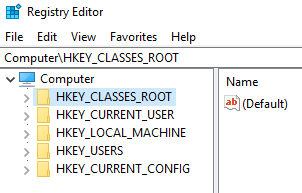
Of course there’s no way to search through these 900 million entries, that would be too easy. However, they’re alphabetically ordered, which does help us out a little bit. I guess this tool is not exactly designed to be used by humans. Scroll down to the MIME folder and open it.
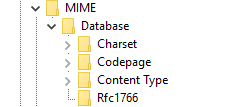
We’ll find another folder called Database, under which there’s one called Content Type. Open the latter to find yet another long list of scary things. This one will list all so-called MIME Content Types, which lets Windows determine with what extension it should save a file of a particular type.
Find the entry for image/jpeg and take a look at its contents by clicking on it. Notice that – shockingly – the Extension field is set to .jfif. This would explain why Windows keeps saving JPEG files with the .jfif extension. Who authorised that?!
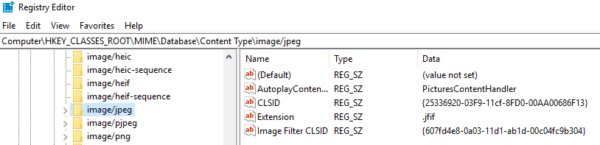
It stands to reason that if we simply change this value from .jfif to .jpg, all our dragged-out images would henceforth be saved as regular JPEG images. Let’s double-click the word Extension (under Name) and change .jfif to .jpg then press return. That’s all we need to do.
Your entry should look like this:
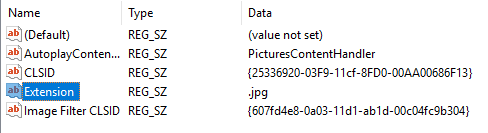
Now you may close the Registry Editor and drag as many JPEG images out of your browser as you like. No restart is necessary.
