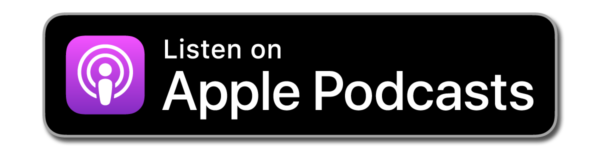In this episode I’ll show you how to take pictures with built-in and external USB cameras using Photo Booth on macOS. Photo Booth is the equivalent of the Camera application in iOS.
I will also explain how to export your images, where they are stored on the hard disk, and what you can do if the built-in camera gives you an error message.
For Ivy-Jo.
Troubleshooting
As I’ve explained in the screencast, if Photo Booth or any other app is giving you grief about there camera “not being available”, you can try to reset the VDCAssistant process on macOS.
To do this, open the Terminal app, then type the following:
sudo killall VDCAssistant
Provide your administrator password when prompted, and without a reboot, Photo Booth should be working as it should. Thanks to Turn It Off And On Again for this tip!
Like to listen on the go?
Catch this episode on The WP Guru Podcast and listen on the go using your favourite podcast application.