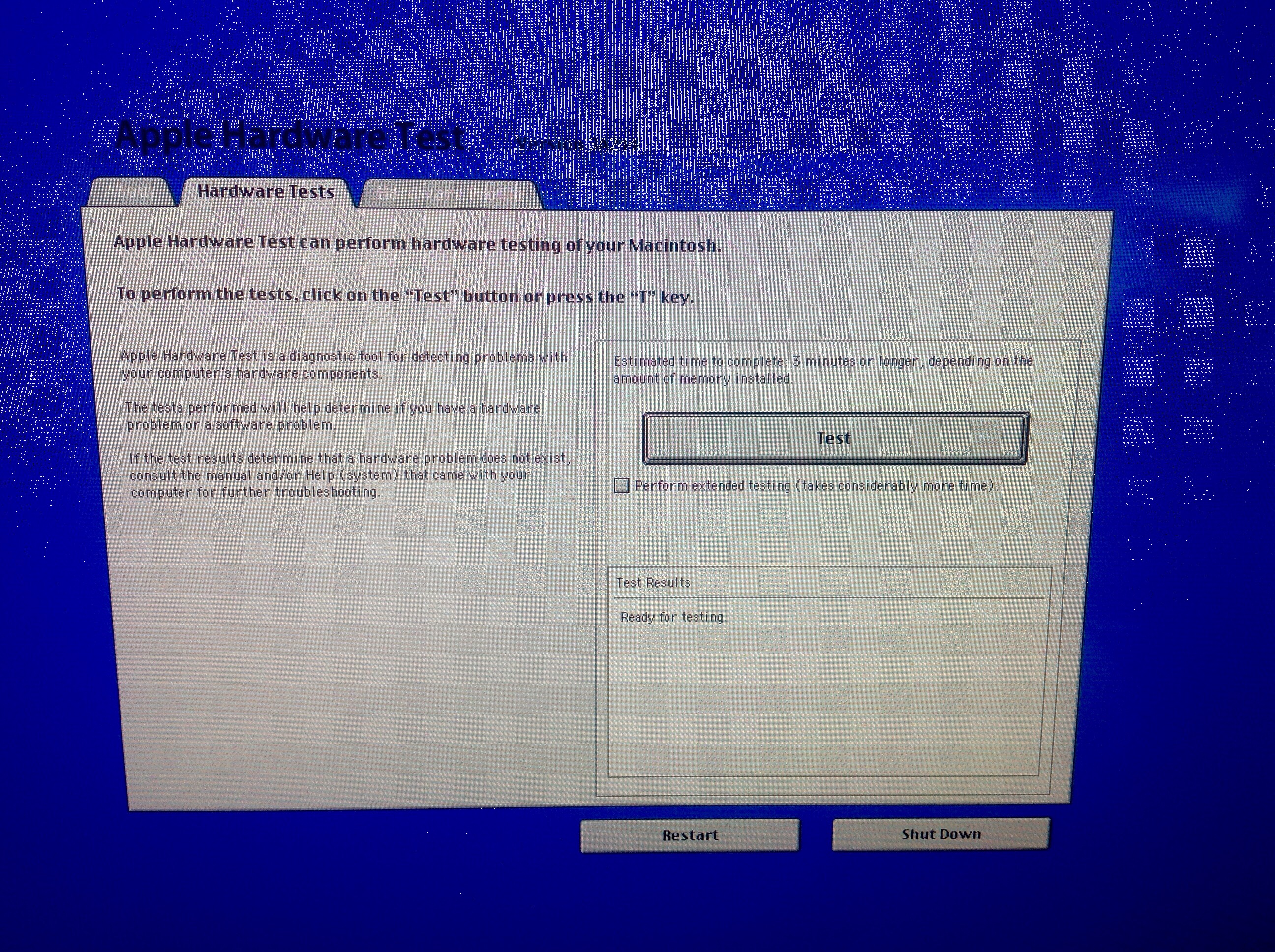Every Mac has an integrated hardware test called – not surprisingly – Apple Hardware Test. When you get a new device, or if you’ve recently upgraded your memory, it’s worth checking if everything is working as expected. Otherwise you may encounter weirdo bugs sometimes down the line.
To start the test, simply shutdown your Mac, then reboot it, holding down the D key.
First you’ll see a cute little retro icon, followed by a blue screen with three tabs, much like this one:
On the Hardware Tests Tab you may only find one button and a tick box (as in my case), but different models may feature different tests. Either press that button to start the test, or check that tick box for a more extended test. This takes a little longer but will write test values to each memory location several times – the single test only does it once.
Depending on the amount of RAM you have installed this can take between 30mins and 2 hours. At the end of the test you’ll either get the “all clear” or an error message – in which case there’s something wrong with your RAM.
http://support.apple.com/en-us/HT201257