Every time I try to update Microsoft Office 2011 on my Mac I get this ridiculous window popping up. No matter how hard you try, those two services – Microsoft Database Daemon and SyncServicesAgent – keep relaunching themselves, forever preventing you to apply the update.
Clearly Microsoft (or Apple) don’t want us to update Office for Mac:
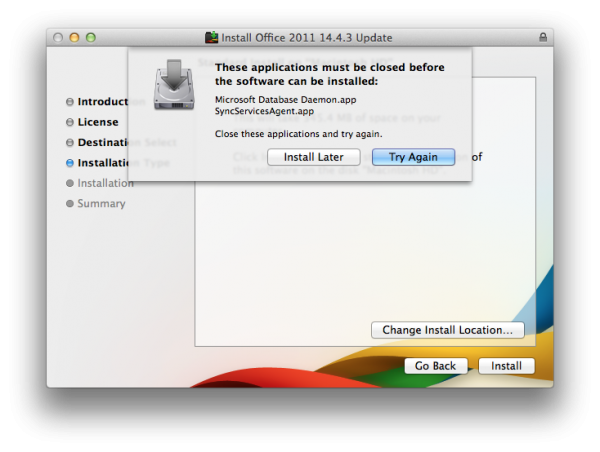 Usually I give up and live without such updates. I only use M$ Office once in a blue moon and really don’t care. Today I got curious and researched this phenomenon – and thought I’d tell you about it.
Usually I give up and live without such updates. I only use M$ Office once in a blue moon and really don’t care. Today I got curious and researched this phenomenon – and thought I’d tell you about it.
Several suggestions are available to combat this superb example of a terrible user experience:
- rename those processes
- log out, then log back in with the shift key held down
- go offline just before this message comes up
- kill the processes with the Activity Monitor Utility
None of those suggestions worked for me, and besides: what a hack any of these solutions are to apply a simple security patch.
What did work was a very clever suggestion by someone named vrleboss: Use a while loop on the command line and continually kill those processes until you’re done.
Here’s how to do it: Open the Terminal utility on your Mac and paste the following code:
while true; do kill $(ps -ef | grep -i SyncServices | grep -v grep | awk '{print $2} '); done
You can do this without quitting anything else, even while the pesky “close applications” window is displayed. Make sure the whole command is on the same line. The is a BASH loop that will find both processes and kill them as soon as they start up again. Don’t worry about the continuous text output in the window.
Back in the Microsoft Updater window, hit “Close Applications and Install”. Now it works!
Once the update is applied, head back to the Terminal window and press CTRL+C – this will stop the killing loop. Close Terminal and Office for Mac is finally updated.
Then repeat this process next week, when another 140MB of updates will have to be applied.
Watch the Screencast
