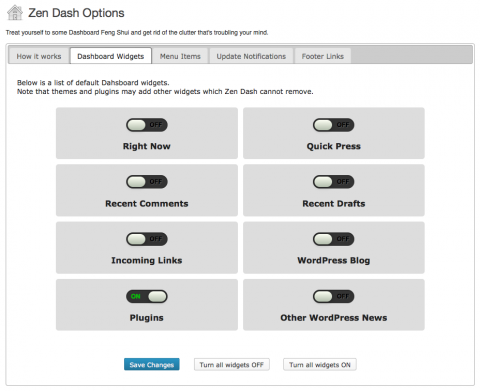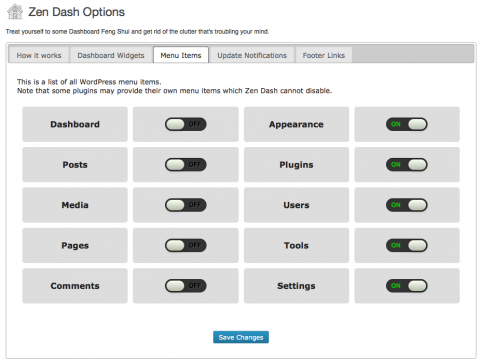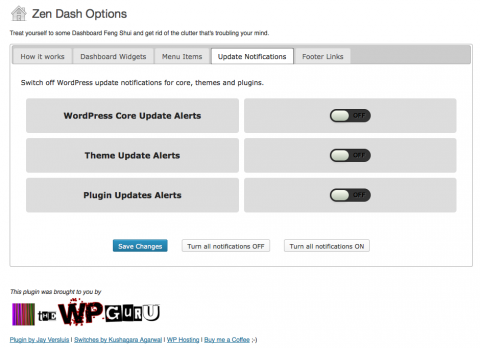It is my pleasure to share with you my latest WordPress Plugin: Zen Dash. It allows you to selectively hide those Dashboard Widgets, Menu Items, Update Notifications and even Footer Links.
It is my pleasure to share with you my latest WordPress Plugin: Zen Dash. It allows you to selectively hide those Dashboard Widgets, Menu Items, Update Notifications and even Footer Links.
Inspired by Joseph Lowery and my recent post about how to do this in code, I wanted to create the same functionality without users having to use code.
After a few days of coding I really got into it and added several other features, including some nice jQuery UI tabs.
Under the hood is the same code I’ve described in my aforementioned article, coupled with a gorgeous interface made of custom styled CSS checkboxes. This is what it looks like:
Thanks to Kushagara Agarwal for the beautiful style sheet I found on CSS Deck.
Installation and Usage
- upload the zip file in your WordPress back end under Plugins – Add New – Install
- activate it (under Plugins)
- head over to Dashboard – Zen Dash and find those switches, grouped by functions
- save your changes, then check out your de-cluttered dashboard
You can also enable or disable some of the groups all at once.
Note that certain plugins and themes provide their own widgets. Those are custom and Zen Dash can’t disable those yet. As soon as I find out how, I’ll write an update.
Shortcut Link in Admin Footer
Since I’ve added the ability to remove menu items, it is possible to hide the “Dashboard” and hence the link to the Zen Dash options. Therefore I’ve added a small link at the bottom of the admin interface, right next to the default text that reads “Thanks for creating with WordPress”.
I have also introduced the ability to remove links in the footer, including the Shortcut Link to Zen Dash. Please be careful not to remove both the Dashboard AND the Zen Dash footer link, otherwise you won’t be able to bring back anything you’ve hidden.
Should this have happened by accident, you have two options:
- either uninstall the plugin, which will reset all your options; then re-install and start again
- or navigate to the Zen Dash options page directly
The latter can be achieved by adding “index.php?page=zendash” to your admin URL in the browser bar. So for example, if your admin area is at http://mydomain.com/wp-admin then Zen Dash will be located at http://mydomain.com/wp-admin/index.php?page=zendash
Hope this makes sense ![]()
Changelog
Version 1.1 – 27/09/2013
- added options to remove Menu Items
- added options to remove Update Notifications
- added options to remove Admin Footer Items
- added shortcut to Zen Dash options in Admin Footer
- modified presentation and option tabs
Version 1.0 – 24/09/2013
- initial release
Download Zen Dash
I’ve made the source code available on Github from where you’re more than welcome to download it. Find the “download zip” option, that’s ready to be installed in WordPress.
You can also download Zen Dash from the official WordPress.org repository, or simply search for “zen dash” from within WordPress.
On behalf of the Dharma Initiative, Namaste. And good luck.