
I came to this interesting “retro” type area in CONTROL, the one in which Jesse is dressed as an FBC office assistant. I thought this woudl be a great area to explore further with Photo Mode. However, there was really no way to save my game in that section – at least none that I could think of. CONTROL uses an auto-save feature, which means that when I reach the next section, it may not have been easy for me to go back to where I currently was.
I decided to investigate where CONTROL stores its save games and found they’re in this folder: C:\Users\you\AppData\Local\Remedy\Control\Default-Epic-User
Replace you with your actual Windows user name. Note that I have the EPIC version of the game, so this location may change when installed from other marketplaces (in which case, please let me know in the comments). The folder contains several sub folders. Copy them all somewhere save (don’t drag and drop them; right click and select copy instead). This will preserve your current game state at the last save point.
When it’s time to return to that spot, simply copy all subfolders back, overwriting any existing items in the folder above. When you relaunch the game, you’ll see a warning from the EPIC Games Launcher, telling you that your local game save is older than the last cloud save.
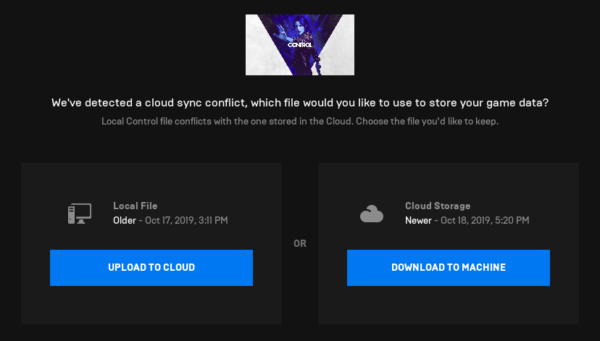
Choose Upload to Cloud to play with your current settings (i.e. the one you’ve just restored). Download to Machine would overwrite everything and start your game from the last save point, just in case you’ve made a mistake.
And that’s that! Now we can save multiple games in progress. You can pickup CONTROL on EPIC Games – and if you liked this article, you can use code JAY-VERSLUIS on checkout to get me a small commission if you like 
